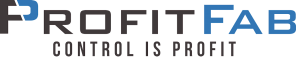ProfitFab 2005 v18.4
Feature Enhancements
New Efficiency Report – This report calculates efficiency for Operations, Stations, and Employees. Efficiency is calculated from comparing Estimated Times to Actual Times for jobs that have been shipped within a selected date range.
Efficiency for operations is the straightforward comparison of total estimated time to total actual time for each operation used on jobs that were shipped during the time frame.
Efficiency for stations is calculated based on the actual time spent at a station compared to the estimated time required, weighted to account for multiple stations performing the same work on the same job.
Efficiency for employees is calculated based on actual job time at a station when the employee was also at that station. This calculation is weighted to account for multiple employees working at the same station on the same job, or multiple employees working at different stations on the same operation of a job.
The report initially finds all jobs that were shipped during the time frame you select, then finds all operations on each job and calculates the estimated time for the operation. Then, the report finds all actual job time at that operation and determines the overall efficiency for that operation on that job. The estimated times and actual times are then assigned to the stations where the work took place in a weighted manner, and the employees who worked on those stations are also assigned the estimated times and actual times, in a weighted manner. Once the data for all jobs is found and calculated, each station, operation, and employee efficiency is calculated based on each ones total estimated time and actual time.
For some specific examples of how times are allocated, please see the Help files under the heading Reports and Lists.
To import the layout for the new report, follow this procedure:
Open the Report Designer (if not already opened)
Select FileàImport Layout
In the “Select file to import from” dialog, enter the filename as RDIMPORT.TPS, or browse through the list of files to find this file. Press Ok button to open the “Import Layouts” dialog.
From “Import Layouts” dialog:
- Select the Efficiency Report in the Reports table.
- Select the Design name – Efficiency Report – and press the Import button to import the layout.
After the layout has been imported, exit the “Imports Layouts” dialog and go to the FileàOpen Layout to mark the layout as default.
Inventory Control / MRP On various tables/forms, a Green/Red Status indicator has been added to give you a quick check on items that are sufficient to meet their commitments. An item with a Green Status has a quantity on hand + on order to meet the current commitment, therefore it has an excess and can be marked Pull from On Hand. An item with a Red Status has a deficit and cannot meet the current commitment, thus it needs to be ordered. This status field is available in the Product/Service Table, the Product/Service Form, the MRP Process Tables, and the MRP form.
Security Import To give a user (current or new) the same security as another user, all you have to do is click the Import Security button, located on the User Form.
Vendor Invoice Table now has lookups based on the Vendor Invoice Number or your PO number. The Vendor Activity Center also has a lookup for invoices by your PO number.
Operation Scheduler added a search feature to allow you to quickly find a job and all of its operations in the Operation Scheduler. Also added a button to allow you to mark selected operations on a job as complete.
Other Enhancements
- Added Open Folder icon to line items in the Quote, Order, and Invoice History tables
- Part Selection Table now shows inactive parts in Red
- Added Customer Selection field to all Open Invoice Reports to be able to pull invoices for a single customer
- Added a Part # lookup field to the Assembly Links report
- Added a checkbox on the Windows pull-down menu to allow auto-hiding the icons across the top of the window to allow for more screen space in the program
- Enabled selection of Alternate Shipping address on working blanket orders
- Part Related Files of type “Other” will open using the default program in Windows File Type associations. For example, attaching a spreadsheet with an .XLS extension to a part and listing as type “Other” will use the program assigned to .XLS files (MS Excel) to open on a given computer
- Added the Primary Vendor name to the MRP Process Tables
- Added a new “Getting Started Guide”. This file is a PDF file that can be access from within ProfitFab via the Help pull-down menu. This guide is designed to be useful for new customers, but could also be beneficial to long time customers with new employees needing to come up to speed on the program and its functions.
Report Changes / Fields added to Reports
Note: It is no longer necessary to open the Report Designer after performing the update. The update program will perform the necessary updates to the Report Designer as needed.
The following reports were modified to add fields
| MRP Forecast | Added aged cost fields for each product and Aged Grand Total fields |
| Customer Listing | Added Contact email address |
| Route Sheet | Added Line Number field to count operations |
| Job Label | Added Customer Name and Scheduled Ship Date |
| WIP | Added Scheduled Ship Date |
To get access to these fields, go into Report Designer and open the appropriate layouts, and add fields if desired. It is not required to add these fields to your layout if you do not need them.
Quality Enhancements
- Modified the Purchase Order Receiving Form to use the Receiving Date as the Shipped Date when creating Vendor Invoices
- Changed security on the Job Form controlling the Scrap Tab. It was previously set to the Edit Ship Date security, and is now set to Scrap security
- Changed the screen size of the Product Description field to 30 characters to match the field in the data file. It was allowing you to enter values longer than could be saved in the file
- Modified the Product weight field to show weights up to 99999.9999 pounds (kilograms)
- Changed the station scheduler to use the Fragment check box. Previously it ignored the check box and fragmented all jobs based on the minimum time setting
- Fixed problem where calculations made with detailed calculators were not being copied during a part definition import
- Changed the Purchase Orders so that they no longer accept a line item with a quantity of 0
- Fixed the display of Part # and Part Description on the MRP Form, and added the Customer name to the form
- Modified the Quote and Order Line Forms to not clear the price of a part when there is no cost for the part
- Modified the Operation Forecast Report to give a final % of Off-Scheduled to Scheduled time, instead of a sum of the two.
- Changed the user count function to count all instances of the program running towards the seat count. Running the program in two separate instances on the same computer will require two available seats.
- Removed the Finish type of Operation from the Default Operation Form
- Modified the Part Reconcile to not automatically overwrite Routing Notes. When reconciling a part, if notes exist in both the master part routing and the job part routing, the master part routing notes are kept. If no notes exist in the master part routing, and notes do exist in the job part routing, the master part routing will be updated to match the job routing notes.
- Changed the Peachtree vendor invoice export to use the Product ID field instead of the Product Description field
- Modified the Due Date calculation in invoice exports to default to the Invoice Date
- Fixed issue causing “Sticky Shift Key” under certain extreme conditions