ProfitFab 2014 v24.1
New Features
- Departments
ProfitFab now has a department file to help break down various entities within the program to allow for more specific reporting of sales and other items. You can now assign the following entities to specific departments: Customer parts, inventory, employees, and operations. Most of the reports involving these entities that go to Excel now have the Department name field added so that you can make use of that within Excel for filtering and sorting data. The department name field has also been added to the Report Designer reports so that you can add it to your layouts of these same reports.
The following reports contain the new Department name field:
Working Invoice Listing Detailed, Shipped Invoice Listing Detailed, Verified Invoice Listing Detailed, Completion Report Summary, Active Jobs Status Listing, Completed Jobs Listing, Ontime/Late Shipment Report, Active Job Listing, Parts Done by Operation, Scrap, Wip, A/R Wip, Nest Job Search, Product/Service Listing, Product Costing, Product by Vendor, Customer Parts Listing, Customer Parts Costing, Product History, Attendance, RMA Stats, Parts Shipped Detail, Station Schedule, Operation Schedule, Shipping schedule, Work Schedule, Operation Time Detail, Employee Time Detail, Employee Time Detail (Operations), Employee Time Analysis, Open PO, PO Delivery
To set up your departments , go to the Setup à Departments pull-down menu to bring up the Department Table.
You can then set your employees and operations to a particular department from within the Employee Form and Default Operations Form. You can set your customer parts and inventory items to departments individually, or you can set parts by customer and inventory by category. To set all parts for a customer to a single department, open the Customer Form and go to the Default Info tab, and click the Department button. To set all inventory for a category to a single department, go to the Category Table under the Setup pull-down menu, open the category from the table and click the Set Department button.
- Multiple Currency
ProfitFab now has support for dealing with multiple currencies. This is set up on a customer by customer and vendor by vendor basis. To facilitate this, it is controlled by a couple of things – the country setting of the customer/vendor, and a check box for each one to turn the feature on/off. The country is now set up in a file where you can set up the name of the Country, the conversion factor now in effect, and the date that conversion factor was set. After setting up countries, you can use them to select the country setting for Vendors and Customers. Previous settings for those fields will be overwritten, so you will need to reset them after you set them up in the table. Each country field will have a lookup table you can access via the lookup button next to the field. The checkbox to turn this feature on for a customer is on the Customer Form under the Default Info tab, and is labeled Different Currency. This same checkbox can be found on the Vendor Form.
When a customer is set up to allow for multiple currencies, their quotes, orders, and invoices will display the current prices alongside the regular price fields.
The conversion factor used is shown along the bottom of the form, and can be updated if necessary by clicking the button next to it. For vendors, these fields will show up on the PO, Service PO, and vendor invoices.
Under the Setup pull-down menu, there are two options that apply to multiple currencies.
Use the Countries option to set up your countries with their initial exchange rate. After they are set up, you can use the Currencies option to quickly update currencies for multiple countries. In the Currency Update Table you can edit in-place to quickly change the conversion rate and date fields. When you change the rate, it will not have any effect on currently created quotes, orders, invoices, PO’s, or vendor invoices. However, if those items are not verified, they can still be updated individually to reflect the new rate.
The additional fields for multiple currencies have been added to the various reports you send out to your customers and vendors. You will need to create new layouts for those reports in the Report Designer. The easiest way to do that is to open the current layout that you use, save it with a new name that indicates the multiple currency, and then replace the current price fields with their multiple currency counterparts. The multiple currency fields in the Report Designer all have an MC prefix in the field name.
- RFQ
Modified the RFQ Receiving Form to allow for updating records in the Product and MRP files. You can update the vendor’s leadtime and last cost (this field is used as the cost on the next PO made to the vendor for this item). You can set the vendor as the primary vendor for the item. You can also set all current MRP records for that item to use that vendor so that making a PO for the vendor will show the items in the MRP table. You can update the item’s quote/estimate cost with the cost from the RFQ. Finally, you can automatically create a PO to the vendor for the item, or have it added as a line item on an existing PO, if there is one in the Open folder.
- Alert Notes
Added new memo fields to hold Alert notes separate from regular notes. This will allow you to maintain separate notes for each customer, job, and inventory item.
- Added a button to MRP table to mark items pull from on hand. This will allow you to quickly move through the MRP Table and clear items that have a surplus of material and do not need to be ordered via MRP.
- Added checks and warnings for when a part on an order has 0 cost, and if the number of jobs created does not match the job number counter.
- Made changes to nest module so that if material is already marked pull from on hand or placed on a PO, the new nest material MRP record will reflect the same thing
- Added a warning message to Attendance clock that will not allow you to clock out of attendance if you are still clocked into an operation, controlled by a checkbox in the system setup
- Added PO Receiving and Active Job Time Entries to Shop Clock. PO Receiving has a password field available in the System Setup so that you can control who has access to it.
- Added a global part search to search for any part definition by Part ID, Part Description, or Shop Code. Search table gives access to the part definition and to the History of Quotes/Orders/Jobs/Invoices for the part.
- Added tax fields to the quote/order/purchase order tables,
If your customer or vendor is marked taxable, you can now add taxes to their quotes, orders, and purchase orders. In order to get these fields to print on the forms, you will need to add them to your layouts using the Report Designer.
- Added Excel buttons to quote and order to allow a simple export to excel for line items
- Added a note to indicate when vendor invoice price does not equal PO price and offer a chance to update the PO
- Added fields for email features and moved email fields to User form. All emailing capability must be set up for each individual user – this could allow some to use Outlook and others to use our built-in email. Also, we now have support for SSL/TLS secure authentication. Also changed the path to where to save PDF files from an INI entry to a data field – you will need to reset these after the update. Also added a checkbox that will allow for deleting the PDF files instead of forcing them to be saved somewhere.
- Added a password field for the Employee record to be able to use the attendance clock. If a password is entered into the field, that password is required to clock in/out of attendance. If the field is left blank, then no password will be required. This should help in situations where employees are accidentally or on purpose clocking other employees out of attendance.
- Added a customer filter to the completion summary report. This will allow you to run the report for a single customer to look at each job over a period of time and calculate profitability for that customer. When run to excel, further manipulation can be used to find profitability by part for that customer over a given time frame, and then compared to other customers over the same time frame.
- Added a band to Route Sheet to print assembly sub-component job information. In order to get this, the band must be added at the Report Designer for the Route Sheet layouts that you print. Within the band, you will want to add the fields for Component Job #, Component MFG Qty, Component Part ID, and Component Part Rev, and any prompts that you need to label the fields. This band will print below the operation at which the components are attached to the parent job. There may be more than one attachment depending on how you set up your assemblies, but each one will print at the appropriate operation.
- The order acknowledgement can now be printed or emailed before the order is verified
- Added a warning message when putting a job on hold if the job is attached to a nest
- Added a tab to the Product / Service table to sort products by Alloy
- Added Job specific files to the Part Related files table. If a file is inserted from within a job, the file will only show up for that job, along with all the part related files that are attached to the part itself.
- Added a minimum order amount field to Customer Form and code to check the order subtotal when verifying order to give a message if minimum order amount not met. The minimum order amount is set up on the Customer Form under the History tab.
- Added default accounting fields to customer record, and added a button to update all customer parts with those fields. Any parts created for the customer will contain the default field settings for that customer.
- Added the ability to choose what type of inventory record to create for line items on the QB export – choices are Inventory, Non-Inventory, and Service. This feature is for QuickBooks users only and affects how QuickBooks will treat the items if you export them. Typically, if you do not export line item details and QuickBooks finds a line item which does not match anything in your item list, it will create a new item in QB and the item type will be set as a Service. This prevents QB from trying to track inventory levels on the item and affecting inventory account balances. If you select to create them this way it will still behave the same way. however, if you select to export line item details and choose Inventory as the type, QB will either create them that way, or find them already set up, and data in our export will be used to determine the COG on that item in QB, which will then have an effect on your inventory accounts in QB. For the most part, if you have been exporting line item details, they have been going over as Inventory type items, and so you would continue to do so choosing that option. If you have not been exporting line item details, you can continue to not export them and it will work the same, or you can export them as Service and it will also work the same.
- Added Nest # column to Job History table to provide a quick reference to what nests a particular part has been placed on
- Modified Customer Activity Center Job tab to sort jobs by Job Number. Previously, it was sorting by STATUS (Hold, then Shipped, then Working) and SCH:NUM which resulted in an order that didn’t make sense to the end user
- Added a summary option for the Excel output on the Vendor On Time reports so that you could get to total fields that are not easily obtainable on the other excel output.
- Added an inactive flag to contacts so that they can be marked inactive and not show up in tables. This is preferable to deleting the contacts because if you delete them and then open an old quote/order/invoice, there will be no record to show you that they were the contact.
- Improved messages given during unshipping job routine to spell out things about status of invoice. When a job is unshipped, the most recent invoice that it is attached to will be treated as follows: If the invoice has been verified then no changes are made and a message alerts you to the need for making a credit invoice to offset the current invoice. If the Invoice is in the shipped folder, the line item will be removed from the invoice, but the invoice itself will be unchanged. This might result in invoices that have no line items on them (if the job was the only line item on the invoice), and because it is in the shipped folder, it will not re-collect the job when it is shipped again. If the invoice is in the working folder, again the line item will be removed and the invoice unchanged, but because it is in the working folder it will collect new line items, including the job when it gets shipped again as long as the invoice remains in that folder.
- All fields now have right-click option for cut/copy/paste.
Problems addressed
- Fixed problem in Vendor Invoice Register report that caused all vendors to print header/footer even when they didn’t have any invoices within the date range listed. This resulted in adding many pages to the report that were completely unnecessary.
- Fixed problem in PFILES table that caused a GPF whenever you tried to view a file setup as a Snapshot, only from the Product, Vendor, or PO Line item.
- Fixed a small problem in the Receiving table where resizing it caused the prompts to get misaligned.
- Fixed problems in the Completed Jobs Report where from stock jobs were showing a positive quantity for parts put into stock when it should have been a negative, and also where assembly jobs were showing a 0 price
- Fixed problem in nesting module material calculation where it did not take into account the Parts Per Size value and so would vastly over estimate situations where people put the full sheet size as the part costing size and then manually calculated how many parts they could get out of a sheet using the Parts Per Size field.
- Resized the Assembly Map Table to make it larger. The screen cannot be automatically resizeable because it is all generated in source code.
- Worked on problem having to do with assembly components and Committed amounts. Changed how jobs are created when making assemblies so that if the main component is completely ship from stock then no sub component jobs are created. Also in the MRP Adjust, altered how committed is counted on component jobs to find out how many are needed to satisfy their parent components MFG quantity.
- Deleting a line item from an order will now update the quantity in the blanket order if the line item came from a blanket order. Before, once parts were moved from the blanket order to an order, the amount ordered was increased and the balance reduced, but deleting that order did not change the quantities back.
- Fixed problem where attaching files via the shop clock was causing the program to change the working directory and then create blank TPS files in the new directory
- Fixed problem where the COG field on a part could get set incorrectly under certain circumstances and if the part were exported to QB as an inventory type field along with the line item details, the cost in QB would be updated with the incorrect amount and affect the P/L reports.
- Fixed problem in scrap calculations when the operation at which the parts were scrapped was the 2nd or later instance of that operation on the job.
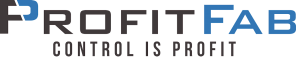
 Next Post
Next Post