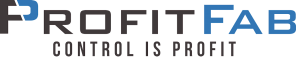ProfitFab 2012 v23.5
- Fixed problem in the Employee Time Detail Report in Excel where it was printing the same job number for all job time records
- Fixed problem where the Employee Detail Time report offered XLS output as an option, but the report wasn’t set up for that. Made that report available in Excel.
- Fixed problem that caused very long refreshes to appear that the program was locking up, white screen with no data, or missing cursor and buttons.
- Fixed problem that caused long part #’s – more than 16 characters – to get clipped and not print the entire part # in the assembly map reports.
- Fixed problems that affected the calculation of Committed for products used on nested jobs.
- Added a new report to break down the Operations Schedule by stations and to print a station per page. Stations are assigned to jobs in a round robin feature unless a station is already assigned to a specific job operation. For example, if you have 2 stations available at an operation, the 1st job is assigned to station 1, the 2nd is assigned to station 2, the 3rd job is assigned to station 1, etc.
- Added Customer name and customer name bar code fields to part label
- Modified the Part Product Form to make sure that it doesn’t recalculate values under certain conditions – it was recalculating whenever the button for product id lookup was selected, even if the product did not change. It also was being recalculated whenever the grain constraint fields were being selected.
- Added option to add invoice line item notes when shipping jobs. These notes are available to print on packing lists and will precede any notes that are copied from the order line item to the invoice.
- Made changes to User Printer Settings – when a user opens their own User Form, the printers that are set to None will be changed to the Default printer on the user’s computer upon exiting the form. This is to prevent a problem where printing to a preselected printer, then printing a report with no preselected printer would actually print to the previously preselected printer.
- Modified the majority of report procedures so that if there is not default layout selected, a Select Layout window will open. If a default layout is selected, the reports will print directly to the layout. This will not seem to make a change in most instances since the majority of reports required a default layout in order to print. What this feature does allow for is having multiple layouts available to print, and by simply not making any of them default, having the option at runtime which layout to choose. For existing reports with default layouts, the default flag can be removed by selecting it in the Report Designer and clicking the Set/Remove as Default button.
- Added two new scheduling reports – Work Schedule and Station Capacity. These reports are accessible from the Scheduling tab in the Reports Folder. The Work Schedule report lists all jobs due to ship during a time frame you choose, and shows you each operation with its estimated times, actual accumulated times, and parts done. You can filter it so that only incomplete operations are shown, or all operations. The Station Capacity report is similar to the Operation Forecast report, but it gives the breakdown for each individual station that can be scheduled in the Station Scheduler. It shows you the capacity for the station, how many hours of work are scheduled to that station, and how many hours are scheduled on late jobs for that station. Both of these reports can be sent to an Excel spreadsheet. You will need to import the default layouts into your Report Designer before you try to run these reports.
- Added a Margin calculator to the Cost Calculator screens to allow you to set a price based on Margin instead of Markup.
- Added an automatic NRE feature to part definitions. This feature will add and NRE line item to Quotes, Orders, and Invoices whenever a part is added to them that makes use of this feature. To use the feature for a given part, fill out the Price and Description fields in the Part Definition form, and check the box to turn the feature on for that part. Whenever a part is manually put onto a Quote, Order, or Invoice and has this feature turned on, an additional line item will be added for the same quantity using the pre-defined description.
- Added the ability to manually create vendor invoices and to add line items to vendor invoices. Before, this feature was strictly tied to the receiving function in purchase orders.
- Added the ability to update or append all part definitions with operation notes added at the Default Operations Form.
- Added various fields to many different report layouts
- Fixed several issues including
- changing the MFG QTY on main component job was not updating Job Qty field on sub components
- Shipping screen would change Parts on Hand without making an entry into the Audit file
- Bilingual Time clock was not allocating sub component parts to parent job
- Customer invoices being created with Export Date already set
- Adding new product categories put category under wrong material type
- Added warning if trying to verify a nest without setting up material usage and job time allocation
- Changing the Order Number on a new order would cause the line items attached to the order to disappear and show up as orphans on the next order created.