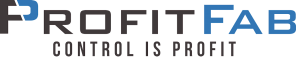ProfitFab 2005 v18.2
Feature Enhancements
Marketing Channels If your company represents itself with more than one corporate identity, then using Marketing Channels will help you to maintain all of your businesses under one roof. First, you set up your different marketing channels, and define report layouts to be used for that marketing channel. By defining report layouts, you can create layouts for Quotes, Order Acknowledgements, Invoices, and Packing Slips and Labels that are specific to that marketing channel. Then, you assign customers to the marketing channel that is appropriate for them. Whenever you send a customer any reports from ProfitFab, the correct corporate identity will be used. You can also run certain reports, like the Invoice Register, and export to accounting for specific marketing channels.
Company Snapshot With this feature you can get key metrics about the running of your business with just a few keystrokes. Find out how many orders were verified last month and what the total dollar amount was. Find out how many jobs shipped last year, how many shipped on time, how many were early or late, and what the overall average number of days late for all jobs was. After looking at the numbers, you can dig into the details behind the numbers, and run new reports, like the New Customers report, to spot trends and plot growth.
More new Graphical Reports We’ve added new graphical reports for tracking things over time, such as
- Quotes, Orders, and Invoices – grouped together by month
- Sales by Sales Rep – based on verified orders
- Capacity Setup Normal and Rework Time – based on actual job data
- Scrap & Rework Cost – based on actual job data
- Quote Wins – for all parts, or break it down by individual Sales Rep
More new Reports We’ve also added more regular reports, including
- On Time Shipping – for all customers or a single customer
- Scrap – report by Job Number, Customer, or who is assigned At-Fault
- AR WIP Forecast – like the WIP report, except that you can find out how much money is left to be invoiced against jobs currently in WIP, broken down into aging requirements that you set
Note: See below for more instructions dealing with these new reports
Modified Existing Reports We’ve modified some of the existing reports to make them more usable to you
- Work in Process (WIP) Report now allows you to run WIP for individual customers
- MRP Forecast report now allows filtering for individual Products, Product Type (Sheet, Hardware, etc.), Product Category, or all Products
- Route Sheet – made the Quote Number and Quote Clerk fields available to the report
- Job Completion Summary – made the job total scrap field available to the report
Added new Edit-in-Place feature to improve data entry during periodic inventory cycle counts. With the edit in place feature, you can quickly update on hand quantities of inventory items without having to open each item one at a time and making changes.
Improvements to the Shop Clock We’ve eliminated the need to have employees clock in and out for the day. Now, employees only need to clock in and out of their workstations. For any reports that require attendance, such as the Payroll report, the program calculates their attendance based on when they were clocked into their stations. A field has been added in the Timeclock section of the System Setup that is used to help define how long an employee can clock out before it is considered being out for payroll purposes. See the Help Files on that form for more description.
Note: This feature involves changes to the way the program has previously worked. If you have any questions or concerns about how this feature change may affect you specifically, be sure to contact Technical Support before performing the Upgrade.
Improvements to the File Repair Utility When you run the File Repair Utility (WPFFIX.EXE), if any errors are found in a file, a log file will be created. The log file will be named with the name of the file and have a log extension. For example, if an error was found in the Customer file, a log file would be created and named “CUSTOMER.TPS.LOG”. If multiple files are being fixed, it will create a log file for each file with errors.
Improvements in the Report Designer
We have made some changes in the Report Designer. It now has a refreshing new look about it, and you can now find reports and layouts easier because they are in alphabetical order by report.
After performing the upgrade, you will need to go into the Report Designer before allowing any one else back into the program, so that it can run through its own update procedure, bringing in new fields for layouts, new reports, etc. After it has completed this update process, you will need to import layouts for the new reports that were added to the program. Also, if you want to add the new fields that were made available to some reports, you will need to go in and add them after this process.
To import layouts for the new reports, follow this procedure:
Open the Report Designer (if not already opened)
Select File -> Import Layout
In the “Select file to import from” dialog, enter the filename as RDIMPORT.TPS, or browse through the list of files to find this file. Press Ok button to open the “Import Layouts” dialog.
From “Import Layouts” dialog:
- Select the A/R WIP Forecast Report in the Reports table.
- Select the Design name – A/R WIP Forecast – and press the Import button to import the layout.
Repeat these 2 steps for the following Reports – Layouts
On Time – Late Ship Report, On Time – Late Ship Report
Scrap Report, Scrap Report
After the layouts have been imported, you may then exit the “Imports Layouts” dialog and go to the FileàOpen Layout to check to see that each layout is selected as default.