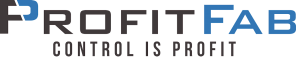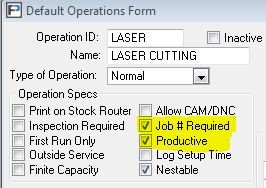Layout Not Found errors when running reports
When running a new report for the first time, you may run across an error message indicating that the layout cannot be found or the layout does not exist. This is common right after performing an update in which new reports were added to the program.
When adding new reports to ProfitFab, we generate a standard default layout to include with the program. However, we cannot overwrite your layout files during the update, or else you would lose all of the layouts you have modified for yourself in the Report Designer. What we do for new reports in the program is generate a special layout file that you use to import the default layouts into your layout file.
Here is the procedure for importing new layouts.
Open the Report Designer and select Files, then Open Layout. In the Opening Layout screen, the Reports are listed on the left and the layouts on the right. Scroll through the list of Reports (you can use your down-arrow key to scroll one report at a time) and write down the name of each report that has no layout associated with it. When you have gone through the entire list, click the Cancel button to close the screen.
Next, select Files, then Import Layout.
In the “Select file to import from” dialog, enter the filename as RDIMPORT.TPS, or browse through the list of files to find this file (RDIMPORT stands for ReportDesignerIMPORT). Press the Open button to open the Import Layouts dialog.
The Import Layouts dialog lists the Reports on the right and the layouts on the left. Scroll through the Reports to find the reports you wrote down previously.
Select the Layout name and click the Import button to import the layout. You should see numbers flickering on the screen just below the list of reports. These represent the fields being imported. When they go away, the import is complete for that layout.
Repeat this procedure for the remaining reports on your list.
After the layout(s) has been imported, exit the “Imports Layouts” dialog and go to Files, then Open Layout and select each report to mark the layout as default. This step is optional, however, if there is only one layout for the report, marking it as the Default Layout will allow ProfitFab to automatically print to that layout without bringing up a Select Layout screen each time you print it.