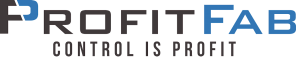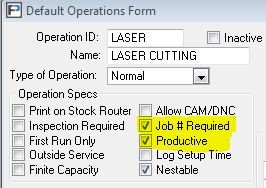Error in LOG file after updating to v26
In ProfitFab v26, we have repurposed a previously unused data file called “LOG.TPS”. This file was used a number of versions ago for, among other things, RFID tracking and has not been used for many years. Some customers may experience an error message indicating there is an error, or invalid record declaration in the LOG file after updating to ProfitFab v26.
This problem has been addressed and is now resolved in the latest update program which is available through our download page. If you’ve already run the update, and are receiving an error when launching ProfitFab about the LOG file, you will need to manually delete the LOG.TPS file located in your ProfitFab folder.
To remove the LOG.TPS file, you will first need to find and open the folder where your ProfitFab files are stored.
- Right-click the icon on your desktop used to launch ProfitFab, then click “Properties”.
- Click the “Open File Location” button. This will open a file explorer window listing all the files in your ProfitFab folder, including application and data files.
- Click the “Name” header, to sort the files in name order.
- Scroll through the list until you locate the LOG.TPS file. Depending on your system settings, you may just see “LOG” with either “Clarion TPS data file” or “TPS file” under the “Type” column.
- Right-click on the LOG.TPS file.
- Click “Delete”.
ProfitFab should now open normally. If you have any further problems, please don’t hesitate to contact our support staff!