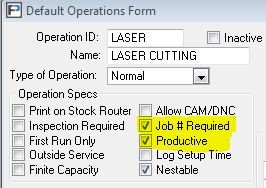Database Backup and Restore
The database files are the heart and soul of ProfitFab. Having a reliable backup and recovery system is like an insurance policy against accidental loss of data due to database corruption, hardware failures, and even natural disasters. In this post, we will discuss some important points to consider when making backups of your ProfitFab program and data files.
Before Making a Backup
Make sure all running instances of ProfitFab (the admin program and Shopclock module) are closed. If running on a single-user system, make sure your running copy of ProfitFab is closed. If on a network environment, make sure all running copies on all workstations are closed.
Although there are some backup solutions that allow the safe backup of open files, we still highly recommend backing up during a time when all running instances of ProfitFab are closed. This will prevent the possibility of the backup copy of your database from becoming corrupt, or parent/child file relationships from getting out of sync during the backup process. If ProfitFab updates any one of the database files during the time it is being backed up, the header information in the backup file will not match its content, causing a corruption in the backup copy of that particular database file.
What to Backup
ProfitFab is completely self-contained in its installation folder. Usually “C:\ProfitFab” on a single-user installation, or in the “ProfitFab” folder on your server in a typical network installation. We recommend backing up all files in this folder to maintain compatibility between the version of ProfitFab you’re backing up, and its database files. This is very important when making a backup prior to updating ProfitFab that requires a database conversion.
The database files ProfitFab uses all end with the “TPS” extension. (TopSpeed Database) These are the most critical files that need to be backed up. These files cannot be replaced if lost or damaged, unlike the application files (EXE, DLL, etc) that can be reinstalled.
How to Restore
Like backing up, before restoring, make sure there are no running instances of ProfitFab. When recovering from a disaster situation (crashed server), or moving to a new server, this most likely won’t be an issue. However, if the need to restore some or all database files, for example, to recover missing customer records, or revert to a prior dataset, it is critical that all running instances of ProfitFab are closed to prevent potential data corruption during the restore process.
Depending on your situation, you may need to restore some or all of the database files, and/or the ProfitFab application files. In either case, care must be taken to ensure that the application files match with the database version; otherwise, you’ll receive an “Invalid Record Declaration” error.
Important Considerations
It is crucial that you have a disaster recovery plan in place, not only for ProfitFab, but for all critical data your company relies upon. The following questions address some things you may want to consider when creating a backup and recovery plan for your business.
- How often does the data change?
The frequency of changes made to your data can affect your decision on how often data needs to be backed up. Data that changes daily would typically need to be backed up daily. When recovering data from a backup, any data created since the time of your most recent backup would need to be recreated. Deciding how much data you are comfortable recreating will help in determining the frequency of your backup. - How quickly do you need to recover the data?
Time is an important factor in creating a backup plan. Keep in mind the location of your backup sets, who has access to them, and how quickly you’ll be able to retrieve them. - What is the best time to schedule backups?
Scheduling backups when system use is as low as possible is ideal. However, you can’t always schedule backups for off-peak hours, so you’ll need to carefully plan when key system data is backed up. - Do you need to store backups off-site?
Storing backup sets off-site is essential to recovering your system in the case of a natural disaster. Storing backups in the cloud, or on removable media (external hard drives, tape drives, thumb drives, etc.) that can be taken off-site are some ways of storing off-site backups. - Who will be responsible for the backup and recovery plan?
You need at least one primary contact for the organization’s backup and recovery plan. This person may also be responsible for performing the actual backup and recovery of data. - How many backup sets are needed?
It may be necessary to recover a file or files from an earlier point in time from your latest backup. For this reason, it is generally a good idea to maintain a history of several backup sets. - Who will monitor the status of the backups?
Backups are useless if they are corrupt or not being created. Someone will need to occasionally check the status of the backups, ensure that they are still being made on schedule and that the backup contents are not corrupt and can still be read. One way to do this is to run through a “drill”. Restore data from your latest backup to a temporary location, and check the validity of the data that is restored. Can you still access/read the data? Was everything you expected restored?
Ultimately, it is your IT administrator’s job to create a disaster recovery plan that best suits your company’s needs. There is no, one solution that fits everyone’s needs. We hope this post will help you make better decisions when it comes to backing up ProfitFab, and other mission-critical data for your company.
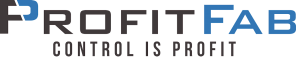
 Previous Post
Previous Post