ProfitFab 2016 v25.1
ProfitFab version 25 is now available and has a fresh new look from previous versions. Screens have been streamlined and simplified. Users can control screen size and font settings through their own User Form, to allow for larger, easier-to-read text. Users can also set their own background image to replace the default image as a way to personalize the program.
Program Enhancements
The program layout has been revamped to make it more visually stimulating. Users can set the font for the program, which allows them to control the size of the screens as well as the text within the screens. This allows for a smoother interface as opposed to resizing screens which caused many screen elements (buttons, prompts, etc. ) to grow and move disproportionally to each other. By setting a system font to the desired size and font type, users can increase the size of the text to make it easy to read without distorting the screen in the process. Users can also set a background image of their choice to replace the standard background image that has always been a part of the program. These settings are accessible from the User Form and must be set for each individual user.
Many tables have been redesigned to provide more useful information on the table without having to open the record to look for it. Other changes to tables include highlighting specific items, hiding items that are closed out to quickly get to items that are still open, streamlining and positioning buttons so that they have continuity from one tab to the next.
New notes fields have been added to files like the Product Vendor file, the Materials files (part definition materials), and alert notes have been added to the job routing so that you can get the attention of someone clocking into a specific operation on a job. Alert notes, if enabled, are visually set apart with their buttons turning red. Inventory items can now be replaced throughout the system. This makes it easier to streamline the inventory list after years of multiple entries made for the same items. A new search for Source ID fields will allow you to find all jobs where a particular material was used.
New fields have been added to Employee records to allow you to track hire date, termination date, and performance review dates, along with fields to store their cell phone number and two email addresses. The Employee Listing Report has these fields available to it and can be added in the Report Designer. Fields have also been added to the quote module to track when a quote was created and a due date for it to be completed by. Another new field has been added to give materials on part definitions an in-house description.
Another field has been added to the Assembly file to enable the printing of a component on the packing list being sent to the customer. This field will be visible as a checkbox on the Part Definition whenever you open it from the Assembly Map. If checked, when shipping the assembly and printing the packing list, the component will be shown as a line item on the packing list only (it doesn’t show up on the invoice or change the pricing in any way). This will allow you to account for additional items that ship with an assembly that may not be a part of the actual finished item, like bags containing additional hardware for the end user.
The Product Vendor form has been updated to show RFQs to the vendor for that material, and to add a notes field so that the purchasing person can keep track of information about the product. Items in the RFQ table will be highlighted in red if the RFQ is unverified, and highlighted in yellow if the RFQ is verified but not yet received.
On the Job Nest Form, an export button will export information about the nest to Excel. This information is just basic information – Part ID, Rev, Description, Quantity, that can possibly be used to import into your nesting software. This was based on SS-Nest software from Striker Systems. If your nesting programs support some feature like this, but requires a different format or different data, please provide feedback on that and we can expand on this feature.
The program will now close out any active time records for a job when it is being shipped. Before, those time records would remain open, adding cost to the job until you manually closed the time record and fixed the data. Before, the idea was that when you found a job that was continuing to add labor cost, it would stick out when you ran costing reports and you would be able to find it and make corrections. You should still run costing reports like the Completion Summary to find jobs that look like they have gone beyond their budget and investigate them to find any discrepancies in the data that need to be attended to.
New Reports
- SPC – available on the Quality tab of the Reports Folder – This report exports data measurements made on part SPC data points to Excel. Data can be filtered by Customer and used to import into SPC programs.
- RMA Non-Conformance – available on the Quality tab of the Reports Folder – This report calculates return data based on the Non-Conformance type and provides job count and total cost attributed to each type of non-conformance. This report will generate two worksheets in Excel. One is a breakdown by Type of Nonconformance and the other is a breakdown by Operation. You can select up to two date ranges to run comparisons over a period of time.
- Profit by Customer and Profit by Part – available on the Profit tab of the Reports Folder – These reports calculate profit by the indicated item, customer or part (within a customer). The data from this report comes from the running of the Completion Summary Report, which is saved specifically for the running of this report. In order to run these reports, you need to run the Completion Summary reports for the period of time you are interested in. As this report can be time consuming to run, you should probably set it up to run at the end of the workday to cover spans of a year or more. Once the data is created for the profit files, you can then run these new reports. If you find a problem with a job and make corrections that affect the outcome of the completion report, you can simply re-run the Completion Summary Report for the day that the job was shipped, and the file will be updated with the new data values.
- Blanket Order Status – available on Company Blanket Order Table – export only – This report prints the status of all Working Blanket Orders to show how many ordered, how many shipped, and balance of all line items.
- Job Loads – available on the Scheduling tab in the Reports Folder – this report will look at all active jobs in the system and find operations that are not yet completed to calculate how much time is required at each operation. The time is then broken down into multiple time ranges – Past Due (Scheduled Ship date has already passed), 0-7 days, 8-15 days, 15-30 days, 31-60 days, 61-90 days, and more than 90 days. All of these ranges are based on the scheduled ship date of the job compared to the date the report is run.
- Service Vendor NCM – available on the Quality tab of the Reports Folder – this report will count the number of Vendor NCM records and the total number of jobs sent to the vendor to provide a measure of the Nonconformance % for each vendor.
- Vendor On Time Summary – available on the Quality tab of the Reports Folder – this report will count all the items purchased from a vendor, and count how many items were received late to provide a measure of how well each vendor is doing with on-time delivery. In order for an item to be counted as being late, either the PO or the individual line item must have a Delivery Date set up. If no delivery date is set up, then a line item will always be assumed to have been delivered on time.
- Customer NCM – available on the Quality tab of the Reports Folder – this report will count the total number of jobs shipped to a customer and the total number of RMAs generated for that customer during the selected time frame.
Issues Fixed
- Fixed issue where we weren’t clearing the alert notes field on jobs when creating them and so any alert notes in memory were getting propagated to new jobs.
- Fixed issue in Productivity Report that caused it to add Attendance time for an entire day each time a new Employee Time record was found for that day. This caused the Productivity Report to grossly overstate the Idle time for the employee.
- Fixed issue in Route Sheet printing the assembly band information where it would not print data if the assembly job was split into multiple shipments so that the order of jobs did not follow a single assembly line. Also added the # of pieces per assembly needed for the components.
- Made changes to make sure that all PO line items were pointing to the correct vendor. Found instances where it would get off and data would be missing when viewing the purchase history table from the Product Service form.
- Issue fixed on PO form that caused it to overstate values in the queue if there were only one queue record and it wasn’t highlighted before performing the change operation. This resulted in temporarily displaying the wrong quantities for items on the PO, which would be cleared up if the PO were closed and reopened.
- Issue fixed in the Assembly Completion report that caused the new page filters not to work when printing the detail. The problem was a combination of how the code was written, and how the layout was set up. The layouts need to be changed to remove the Page Before attributes from the two data bands that contain them. Also found problems in other reports that do not have the print to screen option and were not printing any pages.
- Fixed issue in Product/Service form causing it to lose the Department setting .
- Fixed issue with Dept Num getting set in the part definition when no department was selected.
- Addressed issues with Nest module dealing with how we create MRP records. We found that if an item had been purchased already using MRP, the record was being deleted, recreated and tagged to the PO, but not marked as received if it had been. Made it so if it is on a PO already, it won’t be touched and we then compare things to determine if the new MRP record should be marked as pull from on hand or not.
- Fixed issue when the Employee Detail Time (Job) report was getting the wrong estimated times for jobs on the excel version
- Fixed issue in Nest module that caused fields not to be set if you entered an operation id directly without bringing up the lookup table. It caused the job lookup table to bring up no jobs
- Fixed issue in security screen that caused it to not accept the full length of company name if all caps were used. Changed the field from a text field to a regular field. The text field had been used to allow for copy/paste right click, which is now available for all fields in the program.
- Fixed issue on Part Product Form and Job Part Product Form where the part cost was not being calculated correctly when charging for the full blank/stick/sheet
- Made modifications to the PO Material Tag report to allow it to be printed as a label as well as a report. This will allow it to go to your default label printer instead of your default reports printer, if that is what you want to print. Also made some adjustments to fix a problem causing it to print multiple blank labels each time it was printed to a label printer
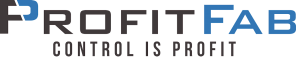
 Previous Post
Previous Post Next Post
Next Post