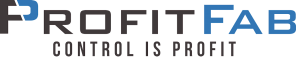How to import new report layouts into the Report Designer
Open the Report Designer (if not already opened)
Select Files — Open Layout
In the “Opening layout” dialog, scroll through the list of reports one at a time (use Down arrow key to scroll quickly) and look for any reports that do not have a layout listed. Write down the name of the reports with no layouts.
After making a list of all reports that need layouts, press the Cancel button to close “Opening layout” dialog.
Select Files — Import Layout
In the “Select file to import from” dialog, enter the filename as RDIMPORT.TPS, or browse through the list of files to find this file. Press Ok button to open the “Import Layouts” dialog.
From “Import Layouts” dialog:
- Scroll through Reports to each of the reports on the list.
- Select the layout name and press the Import button to import the layout. You will see a list of controls being imported. When it goes away, that layout is imported.
- Repeat until you have imported all reports from the list.
After the layouts have been imported, exit the “Imports Layouts” dialog and go to the Files — Open Layout to mark the new layouts as default.