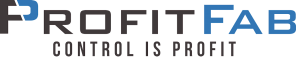The View From 10,000 Feet
With the help of this guide, ProfitFab can be fully integrated in less than a month. The diagram below shows the general flow of data throughout the program. The program is centered on daily activities – send quotes, enter customer orders, purchase material, build parts, ship parts, and invoice customers.
Features
ProfitFab ERP will help gain control:
- Generate quick, accurate quotes.
- Fax or email quotes straight from ProfitFab.
- Quote now and enter job details later.
- Attach drawings, finished part pictures, detailed assembly instructions, G code, and movies with setup instructions to each and every part.
- Estimate labor, machine, material and outside services costs in a detailed estimate.
- Check out profit percentages before sending quotes.
- See what percentage of quoted parts turn into jobs.
- Turn quotes right into orders. Automatically creates complete bill of material and routing. No double entry required.
- Set up multiple shipments against a single manufacturing run, or set up a blanket order and post jobs against it.
- Handle Time and Material jobs.
- Handle prototype jobs without estimates. Just release the job to the floor and let them build the part definition for you.
- Handle complex assemblies with each manufactured part detailed.
- Allocate material directly from inventory in real time when it is pulled from the shelf.
- Automatically schedule the job so you can see when you need to start it and when it will be finished.
- Print out the entire job route sheet: Bar coded route sheet includes material listed at operation used.
- Use MRP to see exactly what needs to be purchased based on the orders that have been entered.
- Purchase material directly for the job(s) or order material for stock based on Min/Max levels.
- Automatically generate invoices, packing slips, and packing labels when jobs are shipped. Ship jobs from the shop floor. Packing Labels can be bar coded or not based on your customer’s preference.
- Unlimited shipping addresses for each customer.
- Handle partial shipments.
- Eliminate manual time tickets and manual data entry.
- Bar-coded job route sheets guarantee accurate job data entry.
- Prevent time from being posted to a job that shipped days ago.
- Eliminate time going to the wrong job.
- Real-time job costing and job tracking.
- Track scrap and rework time.
- Compare time spent in productive labor, non-productive labor, and idle.
- Shop clock module allows shop personnel to view job details, scheduling, drawings and other attachments on the computer, without wasting paper.
- Operation Scheduler tells shop personnel exactly which jobs to work on next.
- Capacity Reports show operation bottlenecks.
- View current work in process by job or employee.
- What-if capacity report allows realistic ship dates.
- Infinite or finite schedule the entire shop by machine or by operation.
- Give specific jobs high priority in the scheduler.
- Control access to the system with multi-level individual security. Users can only access areas needed for their job function.
- Automatic setup of printers for reports. Send all invoices to one printer, purchase orders to another, quotes to another, etc.
- Use built-in internal messaging system like email.
Report
ProfitFab has over 90 built-in reports designed to provide information needed to make the right business decisions. You can also create Ad Hoc reports with the optional Clarion Report Writer and build them into ProfitFab.
The list below shows some of the reports already built into the program.This list grows each year based on customer feedback.
Customer and Parts Report
- Assembly Component Links
- Assembly Map
- Customer Labels
- Customer Listing
- Customer Parts Costing
- Customer Parts Listing
- New Customers Graph
- Operation Link to Parts
- Part Definition
Quote Report
- Open Quote Listing
- Quote / Order / Invoice Graph
- Quote Estimation Report
- Quote What-If Capacity Graph
- Quote Wins % Graph
- Quote Wins Graph
- Verified Quotes Listing
Order Report
- Open Orders
- Order Estimation Report
- Quote / Order / Invoice Graph
- Sales by Rep Graph
- Verified Orders
- Verified Orders Graph
Invoice Reports
- Invoice Register
- Quote / Order / Invoice Graph
- Sales Graph
- Shipped Detailed Invoice
- Shipped Summary Invoice
- Working Detailed Invoice
- Working Summary Invoice
Job Reports
- Active Job Status Listing
- AR WIP Forecast
- Capacity & Time Graph
- Completed Jobs
- Job Completion Report
- Job Completion Summary
- Job Forecast
- Job Route Sheet
- Job Time Detail
- Off-Schedule for Job Ship Red Flag
- Off-Schedule for Job Shortage Red Flag
- Off-Schedule for Job Start Red Flag
- Off-Schedule for Purchases Red Flag
- On Time Shipping
- Operation Forecast
- Operation Load Graph
- Operation Schedule
- Operation Time Detail
- Order Time Detail
- Scrap Report
- Setup & Rework Cost Graph
- Shipping Schedule
- Station Schedule
- Work in Process
Inventory Control & Purchasing Reports
- Customer Part Labels
- Customer Parts Physical Count Sheets
- Inventory Product Labels
- MRP by Job Number
- MRP by Job Start Date
- MRP by Vendor
- MRP Forecast
- Off-Schedule for Stock
- Order to Stock – Customer Parts Red Flag
- Order to Stock – In-House Parts Red Flag
- Order to Stock – Products Red Flag
- Outside Service Link to Parts
- Pending Service POs
- PO Delivery
- Product / Service Listing
- Product by Vendor Listing
- Product Category Listings
- Product Costing
- Product Physical Count Sheets
- Product/Finish Link to Parts
- Purchase Orders Graph
- Requisitions
- Vendor Invoices
- Vendor Invoices Graph
- Vendor Labels
- Vendor Listing
Employee Reports
- Employee Absentee Red Flag
- Employee Activity Listing
- Employee Barcode Badges
- Employee Hours Graph
- Employee Labels with Barcodes
- Employee Listing
- Employee Listing with Barcodes
- Employee Payroll
- Employee Payroll Graph
- Employee Productivity
- Employee Time Detail
- Employee Time Detail by Operation
- Incomplete Time Entries
The View From 1000 Feet
This level describes the general flow of data through the program. The diagram below demonstrates the daily process along with task assignments and features associated with each task.
| Quoter / Estimator | |
|
Define Part
|
Quote
|
| Cost Estimates BOM Attached Files Activity List Quote History Order History Job History Invoice History Revision Control Unlimited Routing Multi-Level Assy Detailed Route Notes Part Cloning Import SPC Data Entry |
Email/Fax Quote Multiple Qty’s What-If Capacity “Quickie-Quote” |
| Order Entry | |
|
Order
|
|
| Multiple Shipments Multiple MFG Runs Email/Fax Ord Ack Blanket Orders Unlimited Line Items |
|
| Purchaser | |
|
MRP & PO’s
|
|
| MRP Forecasting PO Tracking Purchase History Vendor Cost History Email/Fax POs Unlimited Vendors Unlimited Contacts |
|
| Ship Foreman | |
|
Job & Inventory Control
|
|
| Real-Time Inventory & Job Tracking Cycle Count Sheets |
|
| Ship / Rcv Clerk | |
|
Shipping & Receiving
|
|
| Automatically creates invoices Receiving updates inventory levels Print packing lists and labels from shop floor< |
|
| Accountant | |
|
Invoice
|
|
| Export to many popular Accounting S/W packages No double-entry |
|
General Overview of ProfitFab
Part Definitions and Quotes
The Part Definition is the heart of ProfitFab. A Part Definition defines what it takes to make a single part. The information used to make a single part is used to accurately make any number of those parts. The Part Definition contains routing information to calculate labor and machine costs, and material information to calculate material costs. The routing information is used to create the Route Sheet (sometimes called the Job Traveler) or In House Work Order. Any information entered into a Part Definition for any operation on any part will be tied to that part for every job that is created. Likewise, material is attached and used to compute MRP requirements for every job that is created for the part. The Station Scheduler uses routing information to determine how much capacity is required for the quantity of the parts on a job.
Once a part is defined, it can be used over and over again, in quotes, orders, jobs, or invoices. A part only has to be defined once. The Part Definition can be refined over time to create a more precise definition without recreating it from scratch. Part Definitions also make revision changes quick and easy.
The built-in tools in ProfitFab estimate the cost as close as possible while building a detailed Part Definition. Using detailed Part Definitions, you will be confident that quotes are accurate.
In some situations, a “skeleton” Part Definition can be made to quickly quote a part to a customer. Once the quote is won, the Part Definition can be detailed. In other words, you do not have to spend a lot of time detailing something that you may not make or sell.
Quoting is a separate process from building a Part Definition. Quotes do not create jobs or commit materials. (Jobs are created and material is committed only when an order is verified. Parts can be placed directly onto orders without first putting them onto quotes.) ProfitFab maintains a history of quotes to see how the price has varied over time for a part, percentages of winning quotes can be measured, and potential affects on shop capacity can be viewed.
Quotes in ProfitFab are automatically numbered in a sequential fashion without alphabetic or special characters and can not be changed.
Order Entry
Customer orders can either be created directly or imported from a quote. Where quotes tend to stand alone, orders get everything else moving along. When a purchase order is received from a customer, there will be a commitment to build a specific number of parts. This commitment uses information from the Part Definition to automatically allocate materials and schedule shop capacity.
Part Definitions are built upon required operations, amount of time at each operation, and amount of material used by the part at each operation. Defining the correct operations has a direct affect on the printed Route Sheet for the job. Defining the correct times required at each operation allows the scheduler to assign the correct amount of capacity to the job. And, defining the appropriate amount of material ensures that the MRP will be automatically adjusted correctly.
In ProfitFab, verifying an order will automatically:
- Create Jobs based on the number of shipments of the part and the component levels if it is an assembly.
- Create MRP (Material Requirements Planning) for all material needed to fulfill the order and is utilized by the inventory and purchasing section of the program to ensure that no materials are overlooked or under-ordered.
- Place Jobs into the production schedule via the Station Scheduler.
- Allow Route sheets and Requisition lists to be printed.
- Add any special line items on invoices which may contain items from raw material inventory (which can be sold directly) or NRE (Non-Recurring Expense) items, such as special tooling charges.
While it is not critical to have a detailed Part Definition during the quoting phase, it is important to take the time to produce an accurate estimate of the part during the order phase. The information entered into the Part Definition will create a more streamlined and accurate system for future orders of the same
part. This process creates control of your company and profits.
Orders in ProfitFab are numbered sequentially in ProfitFab using the same method as the quotes. The order number sequence can be changed. The new sequence number must be higher than the previous sequence used. For example, if you insert an order and the number comes up as 20, you can change it to 1000 and continue from there. However, if you insert an order and the number is 1000 and you change it to 20 (assuming that 20 had not previously been used), then the next order you create will again be numbered 1000.
MRP and Purchasing
MRP and Purchasing work together to ensure that materials are ordered for jobs in a timely manner without under/over-ordering. MRP is created for jobs at the time an order is verified. The numbers are based on the materials in the Part Definition and on the quantity of parts to manufacture for the job. While MRP is created on a job-by-job basis, common materials can be combined into a single line item of a purchase order.
MRP commits the use of certain materials. Your job is to tell the system how the materials will be acquired. You will buy the needed material or pull it from stock. To purchase the material and remove it from MRP, use the Process MRP from within the Purchase Order Form. The MRP Process Table shows MRP in several different sort orders: by the Current Vendor, by Job Start Date, By Job, or by Product. You can mark items as Pull from On-hand from the job itself, from the MRP Process Table within the Purchase Order, or from within the MRP Table. ProfitFab can also be set up to automatically mark items as Pull from On-hand if there is enough material in inventory to cover a job’s material requirements. If this option is used, it will be automatically marked when the order is verified.
Purchasing does not only have to take place for items in MRP. Items from the inventory list can be directly placed on a purchase order. Material can be ordered for stock if the Min/Max system is set up for determining when to order. Services can be ordered for outside vendors that are a part of the job Part Definition. New equipment can even be ordered for your shop.
When sending out a Purchase Order from ProfitFab, print a Receiving form for the shipping/receiving clerk to fill out when items are received. Enter receipts into ProfitFab updates inventory levels and automatically creates a vendor invoice for items received. When the vendor invoice is received from a vendor, ve rify the information in ProfitFab and then export the vendor invoice to your accounting software.
Job and Inventory Control
Jobs are created when customer orders are verified in ProfitFab. Pertinent job information is found on the Job Form, accessible from either the Customer Activity Center or the Company Job Activity Table. The Job Form contains the following tabs of information:
- General – information includes Current Job Status on the shop floor, Current Job Cost, and Scheduled Events. Current information is updated in real time from the Shop Clock module.
- Routing and Products – this information is basically the Part Definition for the job and includes all routing and materials to be used. This information can be modified as necessary to handle last minute job changes such as engineering and revision changes. The Route Sheet can be reprinted for the job and the modified Part Definition can be copied back to the master Part Definition to be used for subsequent quotes, orders, and jobs.
- Job Load – a Gantt Chart displaying the stations, dates, and workload of the job as assigned by the Station Scheduler.
- Actual Cost – Actual costs attributed to the job for Products, Services, and Machine/Labor time. This information is automatically entered from the Shop Clock module, but can also be entered manually from the Job Form.
- MRP / Purchasing – all material needed for the job and placed into MRP along with the status of that MRP item. Materials that have been allocated as either “Pull from On Hand” or placed on a Purchase Order are reflected as such, and materials on purchase orders that have been received are so indicated here.
- Scrap – any scrap reported for the job is shown, along with the assigned “At-Fault” and scrap cost. Scrap that is not assigned can be edited to assign responsibility here.
- Invoice Stats – any invoices created for this job are shown. If partial shipments are made against a job, the invoice history of the job can be viewed here.
The Shop Clock module tracks Jobs and inventory in real time from computer terminals on the shop floor. This module presents an easy-to-use interface for shop floor employees to enter information about what they are doing, where they are working, and what they are working on. Information entered into the Shop Clock module is immediately available throughout the system in the administrative program. The Shop Clock module can run on as many terminals needed to adequately cover the shop floor. Any number of shop floor terminals can be run at no extra charge.
The Shop Clock module tracks:
- actual time on jobs for both equipment and direct labor
- actual setup and rework time
- actual material usage on jobs
- actual scrap for jobs
- actual inspection measurements for SPC data collection on parts
The Shop Clock module also allows:
- download control code to CNC equipment
- view files attached to a job, such as pictures, text instructions, CAD drawings, and movie files
- view the workload defined in the Operations Scheduler to determine what jobs to work on in what order
- send and receive messages via the internal messaging system
- collect productivity and efficiency information about the shop, operations, stations, and employees
- ship and complete jobs, print packing lists and packing labels
Scheduling Jobs
Jobs can be scheduled with the Station Scheduler, the Operation Scheduler, or both. The Station Scheduler is an automatic finite resource scheduler. The Operation Scheduler is a manual infinite resource scheduler. Use either scheduler to print workload reports for shop floor employees.
Differences between the two schedulers
The Station Scheduler assumes there are finite resources and will schedule jobs according to these limitations. The Operation Scheduler assumes there are infinite resources and no constraints. The resources that constrain the Station Scheduler are:
- Station Capacity – each station has a limited number of hours in a day that it can be used
- Material Requirements – primarily due to lead times of material that must be ordered for the job
- Current Job Load – jobs that have been scheduled and accounted for some available capacity
- Operation Sequence – operations must be scheduled in a specific order
- Individual operation time requirements – the Part Definition estimate of time required at a given operation is what needs to be scheduled
- Fragmenting — the need for a large production run to be split into smaller fragments of time in order to fit into a schedule.
- Paralleling — the ability to start production of a job at one operation and begin the next operation step while the first operation continues to run
- Tandeming—the ability to split a large production run across multiple stations
Automatic vs. Manual Scheduling
The Station Scheduler is automatic and the Operation Scheduler is manual. The Station Scheduler is previously set up to automatically schedule work. The Operation Scheduler requires manually putting jobs in the desired order to be worked on. A color-code map indicates when jobs are ready to be worked on at a given operation and if material is available. Also, jobs marked high priority (higher than the default priority of 10) show up in Red for easy identification.
How and When Jobs are placed into the Schedulers
Active jobs will automatically be scheduled in the Station Scheduler. For the Operation Scheduler, jobs can be put in automatically when printing the route sheet or put in manually when released to the floor. The main difference between the two is how a job with a long lead time (ex: 6 months in the future) is handled. The Station Scheduler will schedule the job backwards from the ship date. Although the job is in the schedule, it has little impact on the current day’s schedule. With the Operation Scheduler, you would not necessarily want to see jobs that far out into the future in the scheduler, because they tend to get in the way of what is important today, tomorrow, this week, etc.
Shipping and Receiving
Jobs can be shipped from the Shop Clock module or from the Company Job Activity Table. Shipping jobs will automatically place the parts shipped onto an invoice. When shipping a job, ProfitFab finds any invoices for the same customer and same customer PO number still in the Working state. (This is indicates the packing list has not yet been printed for the invoice.) If the program finds an invoice that meets this criteria, the job currently being shipped is added to the invoice. If no invoice is found meeting this criteria, the program creates an invoice and places the current job on it. Next, the program searches through all active jobs to find any that came from the same customer order. If there are other jobs from the same order and same scheduled ship date, there is an option to ship them together. If so, a table opens showing all other active jobs from the same order. At this time you have the option to print the packing list for the job being shipped or wait for any other jobs that need to be finished first. If you choose to wait, the invoice will be held in the Working state and will “collect” line items as subsequent jobs are shipped.
Jobs can be fully or partially shipped. If partially shipping a job, the shipping screen should reflect a job balance less is being shipped than what is being manufactured. If there is a job balance, the shipping screen defaults to keeping the job open for future shipments with the quantity of parts on the job being equal to the job balance. When shipping or completing a job, more can be produced than intended to ship and the excess placed into stock. The combination of parts to ship and parts to put into stock cannot exceed the quantity of parts produced; however, if the quantity to ship exceeds the quantity produced, the remainder is assumed to be pulled from stock.
Invoicing
Customer invoices are created when shipping jobs or when verifying orders. Customer invoices can also be created manually as needed.
Vendor invoices are created when verifying receipt of materials. Vendor invoices cannot be created manually.
Customer invoices exist in one of three folders: Working – (currently collecting line items from completed jobs), Shipped (packing slip has been printed, no more shipped jobs will be added), and Verified (everything is complete, invoice can be sent to customer and exported to accounting). When shipping a job, the quantity of parts manufactured on the job are put into inventory. When verifying the customer invoice, the quantity of parts shipped is pulled out of inventory. If parts are overproduced on the job, the remainder will still be in inventory. After printing a packing slip and physically shipping parts to a customer, the parts just shipped will still show up in inventory if an inventory report for customer parts is run. The parts are still considered to be in inventory until the invoice for the parts is verified.
A customer invoice is created at the time an order is verified if the order contains either a product or an NRE (Non Recurring Expense) item. Items can be quoted and sold directly from inventory to the customer. Since no job is required to build the items, an invoice is automatically generated. NRE items are used for items with special instructions, but are not accounted for in the part price and not inventoried materials. Examples of NRE items might be special tooling charges or one-time mold making charges. When creating an invoice from an order, it will wait in the Working folder to collect jobs as they are shipped.
The View on the Ground
The View from the Ground describes a typical ProfitFab scenario. Once the program is installed and initial information is entered, the program is ready to perform daily job shop tasks. Each person using the program will use task descriptions to help define their role in implementing ProfitFab. When employees are doing their part to use the ProfitFab, information will run efficiently through the system. This efficiency will provide useful information for reports and helps maintain control of processes before they get out of control.
The format of this section of the guide is a hypothetical story about a customer providing a drawing for which he wants a quote. The story steps through the program the way your employees would under the same circumstances. Areas where a particular job function is defined are color-coded using the colors shown in the previous section. Data that is used during the story is available with the ProfitFab Demo data. The story will step through the following processes performed by the following employees:
|
Task
|
Performed By
|
|
Creating the Quote
Defining the Part |
Order Entry Clerk
Gina Quoter / Estimator
Greg |
|
Creating an Order
Creating a Job |
Order Entry Clerk
Gina Quoter / Estimator
Greg |
|
Ordering Material for the Job
|
Purchaser
Max |
|
Tracking Time & Material on the Job
|
Shop Foreman
Vic |
|
Completing & Shipping the Job
|
Shipping / Receiving
Bertha |
|
Invoicing the Customer
|
Accounting
Terry |